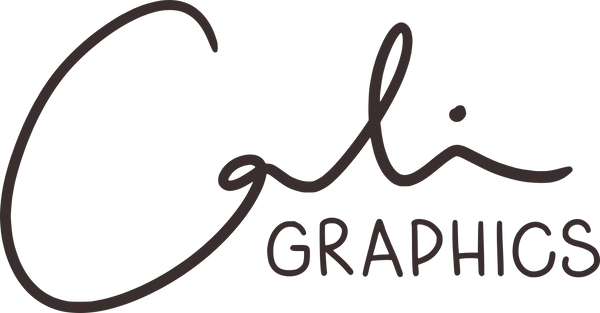1. Select the mockup you’d like to use

2. Click on the Preview button to access the editor

3. Upload your design
Choose your design file and upload it to the mockup.

4. Your design will appear on the mockup

5. Adjust your design
Use blending options such as Multiply and adjust opacity until it looks right.

6. Purchase your mockup
If you’re happy with the preview, simply complete your purchase. You can see which mockup will suit the best for your design before purchasing it!